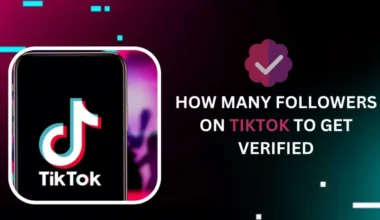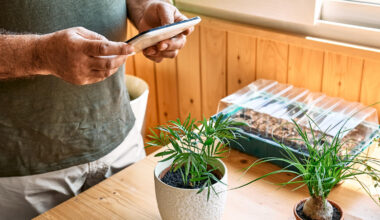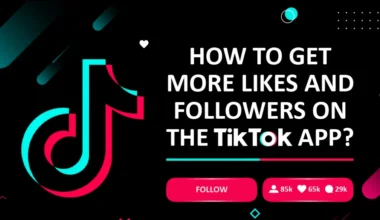Creative Control: Unveiling the Video Editing Abilities on YouTube
YouTube has evolved from a platform for casual video uploads to a powerhouse of creative content. Whether you’re a seasoned content creator or just starting, YouTube offers a suite of video editing tools that allow you to shape your videos, enhance their quality, and engage your audience like never before. In this article, we’ll explore the video editing abilities available on YouTube and how to harness them for your creative endeavors.
1. YouTube’s Built-in Video Editor
YouTube offers a basic video editing tool within the platform itself. While it may not have all the features of professional video editing software, it’s a great starting point for beginners and casual content creators. Here’s how to access it:
- Upload Your Video: Begin by uploading your video to YouTube.
- Open the Video Editor: After uploading, go to the YouTube Studio. On the left sidebar, you’ll find “Videos.” Click on it, and then choose the video you want to edit. Click the “Editor” tab.
- Edit Your Video: In the editor, you can trim your video, add music from YouTube’s audio library, insert end screens, add cards, and blur certain parts of the video for privacy reasons.
2. YouTube Studio’s Enhancements
In addition to the video editor, YouTube Studio offers a set of enhancements to improve video quality and appearance:
- Auto Enhancements: YouTube automatically enhances video brightness, contrast, and saturation. You can review and apply these enhancements as needed.
- Color Corrector: Adjust video color balance, contrast, and saturation manually for a more polished look.
- Stabilization: If your video is shaky, YouTube offers a stabilization feature to smooth out the footage.
3. Add Captions and Subtitles
Accessibility is crucial on YouTube, and adding captions or subtitles to your videos can make them more inclusive. YouTube’s caption editor allows you to:
- Auto-generate captions: YouTube can automatically generate captions, which you can then review and edit for accuracy.
- Upload caption files: If you’ve created caption files separately, you can upload them to your videos.
4. Advanced Video Editing Software
While YouTube’s built-in tools are useful, professional content creators often turn to dedicated video editing software like Adobe Premiere Pro, Final Cut Pro, or DaVinci Resolve for more advanced editing capabilities. You can edit your videos using these tools before uploading them to YouTube for further optimization.
5. End Screens and Cards
End screens and cards are interactive elements you can add to your videos to engage viewers further:
- End Screens: These appear in the last 20 seconds of your video and can include clickable elements like video links and subscribe buttons.
- Cards: Cards are pop-up notifications that can direct viewers to other videos, playlists, merchandise, or external websites. They can be placed at any point in your video.
6. YouTube’s Audio Library
YouTube provides an extensive audio library with a collection of music and sound effects that content creators can use without worrying about copyright issues. You can access the audio library through YouTube Studio.
Conclusion
YouTube’s video editing abilities offer a range of tools and features to help you refine and enhance your content. Whether you’re a beginner using the built-in editor or an advanced creator employing professional software, YouTube provides the creative control you need to produce engaging and high-quality videos. Experiment with these editing tools to captivate your audience and bring your vision to life on the world’s largest video-sharing platform.