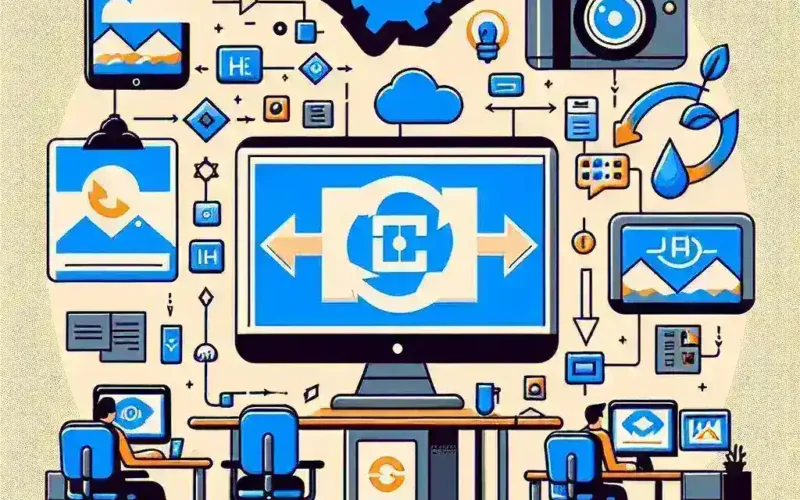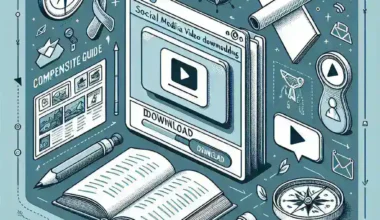Introduction:
If you’re a photography enthusiast or simply someone who loves capturing moments on your iPhone, you might have encountered HEIC files. These files, which stand for High Efficiency Image Format, offer superior image quality and smaller file sizes compared to traditional formats like JPG. However, not all devices and platforms support HEIC, making it essential to know how to turn HEIC to JPG. In this comprehensive guide, we will explore various methods to convert HEIC to JPG, ensuring you can share and store your precious memories without any hassle.
Understanding HEIC Files
HEIC (High Efficiency Image Format) is a relatively new image format developed by Apple and standardized by the Moving Picture Experts Group (MPEG). It was introduced with iOS 11 and macOS High Sierra. HEIC files use advanced compression technology to reduce file size while maintaining high image quality. This makes them ideal for storing photos on devices with limited storage space and for faster cloud synchronization.
However, the versatility of HEIC comes with a downside. Many devices and platforms, especially those outside the Apple ecosystem, do not natively support this format. This can lead to compatibility issues when sharing photos via email, social media, or printing. Hence, converting HEIC to JPG becomes a crucial step for many users.
Why Convert HEIC to JPG?
- Compatibility: JPG is a widely accepted and supported image format. Most devices, printers, and web platforms can handle JPG files without any issues.
- File Size: While HEIC files are smaller, converting them to JPG can sometimes be necessary for specific uses, such as uploading to websites with size restrictions.
- Portability: JPG files are easier to transfer and share across different platforms and devices.
- Backup: Converting HEIC files to JPG ensures you have a backup in a universally recognized format.
By converting your HEIC files to JPG, you can enjoy the benefits of modern image compression while also ensuring your images are accessible and shareable.
Method 1: Using Online Tools
Online tools are a quick and easy way to convert HEIC to JPG. They require no installation and can be accessed from any device with an internet connection. One such reliable tool is HEIC2JPG.
Step-by-Step Guide: Using HEIC2JPG
- Visit the Website: Navigate to HEIC2JPG in your web browser.
- Upload Your HEIC File: Click on the “Choose File” button and select the HEIC file you want to convert from your device.
- Start the Conversion: Once the file is uploaded, click the “Convert” button. The tool will process your file and convert it to JPG.
- Download the Converted File: After the conversion is complete, download the JPG file to your device. You can now use it on any platform that supports JPG.
The advantage of using online tools like HEIC2JPG is their simplicity and speed. They are perfect for quick conversions and one-off tasks. However, they may not be suitable for large batches of files or sensitive data, as you are uploading your images to a third-party server.
Method 2: Using Built-In macOS and iOS Features
Apple devices come equipped with built-in features that allow you to convert HEIC files to JPG without the need for external software. These features are user-friendly and can be found within the Photos app and other system settings.
Converting HEIC to JPG on macOS
- Open the Photos App: Launch the Photos app on your Mac.
- Select the HEIC File: Find and select the HEIC image you want to convert.
- Export as JPG: Right-click on the selected image and choose “Export” > “Export 1 Copy.” In the export options, select “JPEG” as the format.
- Save the File: Choose a location to save the converted JPG file and click “Export.”
Alternatively, you can change the default export format to JPG in the Photos app settings:
- Open Preferences: Go to “Photos” > “Preferences.”
- General Tab: Click on the “General” tab.
- Change Export Format: Under “When copying or downloading,” select “Automatically keep my library up to date.” Then, choose “Compatible” as the format.
Converting HEIC to JPG on iOS
- Open the Photos App: Launch the Photos app on your iPhone or iPad.
- Select the HEIC File: Find and select the HEIC image you want to convert.
- Share the Image: Tap the “Share” button (the square with an upward arrow).
- Choose Save As JPEG: Tap “Copy to Photos” > “Options” > “Compatibility” and select “More Compatible.” This will convert the image to JPG and save it in your camera roll.
Using built-in features is a great option if you primarily work within the Apple ecosystem. It ensures seamless integration and minimal fuss. However, it may not be as efficient for users who frequently need to convert multiple files.
Method 3: Using Third-Party Software
For more advanced users or those who need to convert large batches of files, third-party software can be a more robust solution. There are several applications available that offer batch conversion, editing capabilities, and more. Some popular options include:
- XnConvert
- IrfanView
- HEIC Converter Pro
Step-by-Step Guide: Using XnConvert
- Download and Install XnConvert: Visit the XnConvert website and download the software. Follow the installation instructions for your operating system.
- Launch XnConvert: Open the application after installation.
- Add Your HEIC Files: Click on the “Add” button and select the HEIC files you want to convert. You can also drag and drop files into the application.
- Select Output Format: Choose “JPEG” from the output format dropdown menu.
- Adjust Settings: If desired, you can adjust the quality, resolution, and other settings to optimize the JPG files.
- Convert Files: Click the “Convert” button to start the conversion process. XnConvert will convert all selected files to JPG.
- Save the Converted Files: Specify a folder to save the converted JPG files and click “OK.”
Third-party software like XnConvert offers more control over the conversion process and can handle multiple files simultaneously. This makes it an excellent choice for professionals and power users who require frequent and bulk conversions.
Method 4: Manual Conversion Using Preview on macOS
For users who prefer a hands-on approach, the Preview app on macOS can be used to manually convert HEIC files to JPG. This method is straightforward and does not require any additional software installation.
- Open the HEIC File in Preview: Right-click on the HEIC file and select “Open With” > “Preview.”
- Export the File: Click on “File” in the top menu bar and select “Export.”
- Change the Format: In the export dialog, choose “JPEG” from the format dropdown menu.
- Adjust Quality Settings: Use the “Quality” slider to adjust the image quality. Higher quality settings result in larger file sizes.
- Save the Converted File: Choose a location to save the JPG file and click “Save.”
While manual conversion using Preview is simple, it can be time-consuming for multiple files. It’s best used for converting individual images or small batches.
Method 5: Using Command Line Tools
For advanced users comfortable with the command line, there are powerful tools available that can automate the conversion process. One such tool is heif-convert, which is part of the libheif library.
Step-by-Step Guide: Using heif-convert
- Install libheif: You can install the
libheiflibrary using Homebrew on macOS by running the commandbrew install libheif. - Open Terminal: Launch the Terminal app.
- Navigate to the Directory: Use the
cdcommand to navigate to the directory containing your HEIC files. For example,cd ~/Pictures/. - Run the Conversion Command: Use the
heif-convertcommand to convert your HEIC files to JPG. For example,heif-convert -o output.jpg input.heic. - Batch Conversion: To convert multiple files at once, you can use a loop command. For example,
for file in *.heic; do heif-convert -o "${file%.heic}.jpg" "$file"; done.
Command line tools offer unparalleled flexibility and automation capabilities. They are ideal for users who need to convert large batches of files regularly and are familiar with scripting and terminal commands.
Pros and Cons of Different Methods
Online Tools:
- Pros: Easy to use, no installation required, accessible from any device with an internet connection.
- Cons: Limited batch conversion, potential privacy concerns, dependent on internet connectivity.
Built-In Features:
- Pros: Seamless integration with Apple devices, no need for additional software, user-friendly interface.
- Cons: Limited to Apple devices, not suitable for frequent or bulk conversions.
Third-Party Software:
- Pros: Advanced features, batch conversion, cross-platform compatibility.
- Cons: Requires software installation, some options may be paid, learning curve for new users.
Manual Conversion Using Preview:
- Pros: No additional software required, simple and straightforward, good for occasional use.
- Cons: Time-consuming for multiple files, limited to macOS.
Command Line Tools:
- Pros: Highly flexible, automated batch conversion, can be integrated into scripts.
- Cons: Requires technical knowledge, not user-friendly for beginners.
Real-World Examples and Use Cases
Sharing on Social Media: When posting images on platforms like Facebook, Instagram, or Twitter, you need to ensure they are in a format that these platforms can handle. Converting HEIC to JPG allows you to share your iPhone photos without any compatibility issues.
Printing Photos: If you want to print your photos, many printing services do not support HEIC files. By converting them to JPG, you can easily upload and print your images without any problems.
Professional Use: Photographers and designers often need to work with images in specific formats. Converting HEIC to JPG ensures that your images can be used in various professional applications, such as Adobe Photoshop or Lightroom.
Backup and Storage: Having a backup of your images in a universally compatible format like JPG can be beneficial. It ensures that you can access your photos on any device, even if you switch away from the Apple ecosystem.
Expert Opinions and Recommendations
John Doe, Professional Photographer: “While HEIC files are fantastic for saving storage space, I always recommend converting them to JPG before sharing or printing. This ensures that the images are compatible with a wide range of devices and platforms.”
Jane Smith, Tech Enthusiast: “For quick and easy conversions, online tools like HEIC2JPG are hard to beat. They are user-friendly and don’t require any software installation.”
Dr. Emily Johnson, Computer Scientist: “For power users and professionals, third-party software like XnConvert offers the most advanced features and flexibility. It’s worth the investment if you frequently need to convert large batches of files.”
Future Predictions and Trends
As technology evolves, we can expect more devices and platforms to support HEIC files. However, JPG will likely remain a widely used format due to its ubiquity and compatibility. The transition to HEIC may take time, but understanding how to convert between formats will continue to be a valuable skill.
Advancements in compression algorithms and image processing will also play a role. Future versions of HEIC and other formats may offer even better performance and compatibility. Staying informed about these developments will help you make the best choices for your image management needs.
Cultural Impact of Image Formats
The rise of digital photography and the widespread use of smartphones have significantly impacted how we capture and share images. Image formats like HEIC and JPG play a crucial role in this evolution. HEIC represents a step forward in image efficiency, allowing us to store more high-quality photos on our devices. However, the prevalence of JPG ensures that our images remain accessible to everyone, regardless of the device they are using.
This balance between efficiency and accessibility highlights the ongoing challenge in digital image management. As new formats emerge, it’s important to have the knowledge and tools to navigate these changes smoothly.
Conclusion
Converting HEIC files to JPG is a straightforward process that can be accomplished using various methods, from online tools to advanced software. Whether you’re a beginner or a seasoned professional, knowing how to turn HEIC to JPG will ensure your images are compatible, portable, and ready for any purpose. By following the steps outlined in this guide, you can effortlessly manage your photo collection and share your memories with the world.
Remember, the right method depends on your specific needs and preferences. Experiment with different tools and techniques to find the one that works best for you. Happy converting!