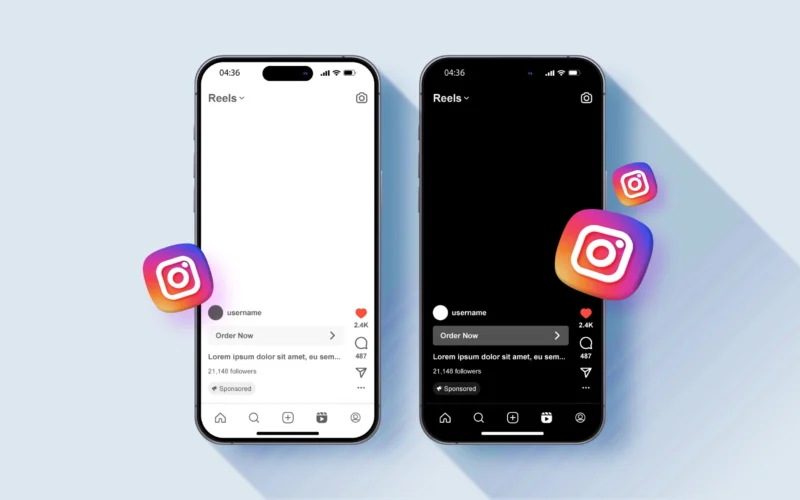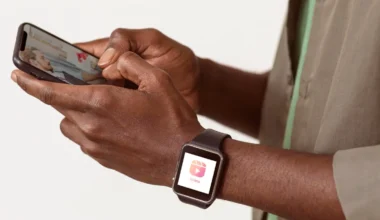Sharing fleeting moments through disappearing photos in Instagram Direct Messages lets you keep conversations casual, spontaneous, and private. Whether you’re giving a quick behind-the-scenes peek, sending a sensitive snapshot, or just having fun with friends, mastering Instagram’s disappearing-photo feature elevates your DM game. This guide shows you how to update your app, open the DM camera, customize send options for one-time views or replays, track delivery status, and apply advanced tips to ensure your photos vanish just as intended.
Updating Instagram and Preparing Your Account
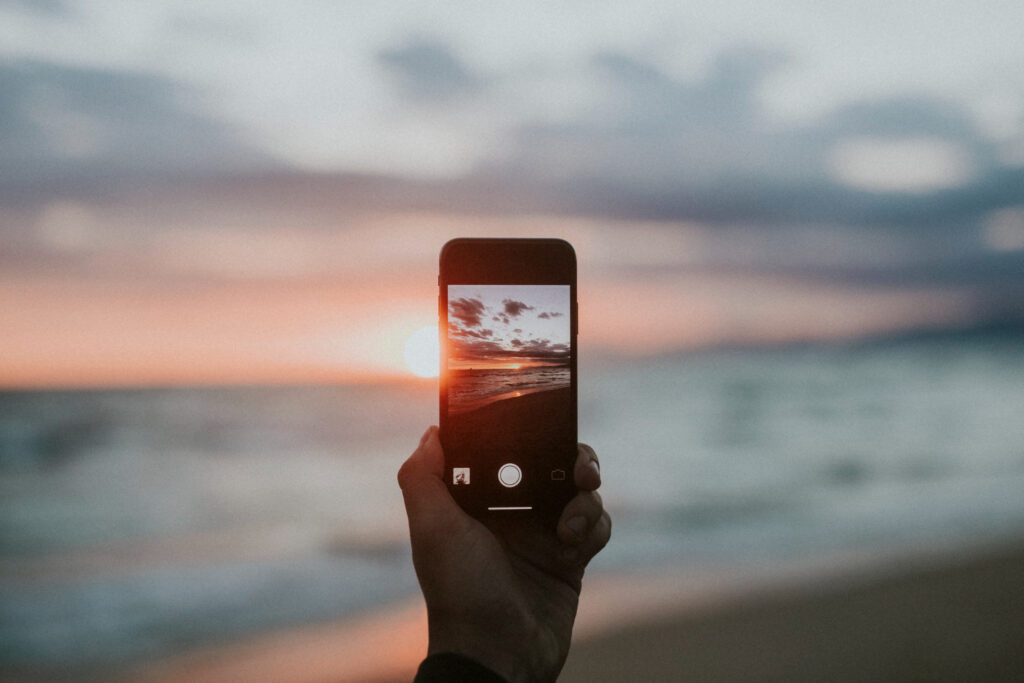
First, make sure you’re on the latest Instagram version. On iOS, open the App Store, tap your profile, and install any pending Instagram updates. On Android, head to Google Play’s My Apps section and update. This ensures you have the newest camera features and security improvements. After updating, log into the Instagram account you use most for messaging. If you manage multiple profiles, tap your avatar at the bottom right to confirm you’re in the right one. A clean restart of the app helps clear out cached data that can sometimes interfere with camera or permission settings.
Accessing the DM Camera for Ephemeral Snaps
To capture a disappearing photo, tap the paper-airplane icon in the top right of your feed to open Direct Messages. Either select an existing chat or tap the pencil icon to begin a new conversation. At the bottom of the chat thread, you’ll see a small camera icon within the text field. Tapping this launches Instagram’s in-app camera in DM mode. You’ll notice a different set of controls here compared to Stories: you can switch between front and rear lenses, enable flash, apply creative filters, or pinch to zoom for precise framing. The live view in DM mode helps you compose your disappearing snap with the same polish as a regular post.
Capturing and Editing Your Disappearing Photo
With the DM camera open, tap once to capture a photo or press and hold for up to 15 seconds of video. Immediately after shooting, Instagram takes you into a minimalist editor where you can draw freehand with colored brushes, overlay text in various fonts and hues, and place animated GIF stickers or emojis. If you’re sharing quick instructions or a location tip, you might annotate the shot with arrows or short captions. For fun, you can add playful doodles around faces or objects. This editing screen gives you the creative freedom of a story but in a single, ephemeral message that disappears once viewed.
Choosing Your Send Options
Before you hit Send, you decide how your photo behaves in the chat. Swipe up or tap the icon above the send arrow to toggle between three modes. The default View Once setting means the recipient sees your photo exactly one time and then it vanishes forever. If you expect them to need a quick second glance, switch to Allow Replay, which grants a single replay before deletion. For situations where you’re okay with the photo sticking around for the duration of the conversation—but still not permanently saved—choose Keep in Chat. This mode leaves the image visible until you or the recipient close the thread, without the option to download it to the camera roll.
Monitoring Delivery and View Status
After you send a disappearing photo, the chat bubble shows a small camera icon, signaling ephemeral media. When your contact opens the message, that icon changes to “Opened,” and if replay is allowed, it will show “Opened Again” when they view it a second time. No other status appears after replay, and the photo automatically disappears from the thread or becomes inaccessible depending on the chosen mode. If your recipient never opens the message, it will vanish after 24 hours, keeping your conversation clean. These delivery receipts give you real-time feedback on who saw your photo and how many times, so you can be confident your message remains confidential.
Pro Tips for Seamless Disappearing-Photo Exchanges
For the smoothest experience, plan your snaps quickly: sketching a mental thumbnail of your composition saves you from multiple retakes. If you need precise framing, use your device’s volume button as an alternate shutter control. Keep your annotations bold and high-contrast so they’re legible in a single glance. When sending to a group chat, remind everyone of the view limits by dropping a brief note—“This snap will self-destruct after one view”—so no one is caught off guard. To archive your favorite disappearing moments, consider using sssinstagram as a companion tool to jot down quick screenshots or notes while keeping the conversation ephemeral. By combining these strategies, you’ll send disappearing photos like a pro, balancing privacy with playful immediacy in every DM.