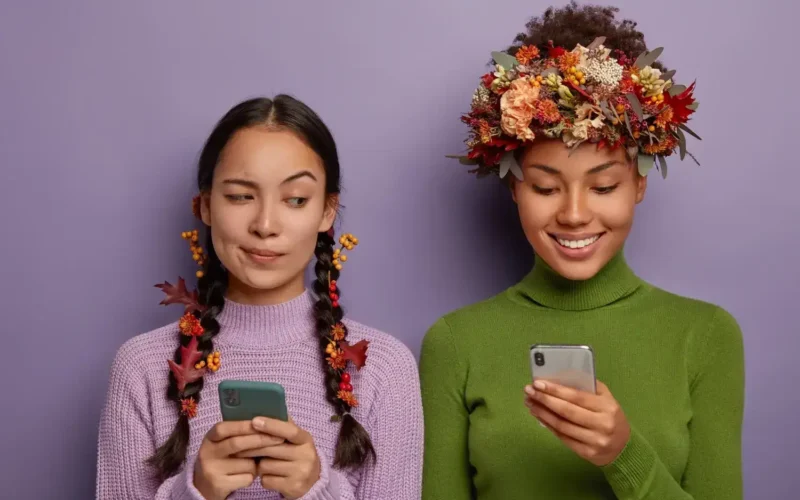Instagram’s Remix tool transforms solo photo edits into collaborative art projects, letting you and your friends creatively build on one another’s images. Rather than simply reposting a friend’s snap, Remix allows you to layer, annotate, and remix photos in new, unexpected ways. Whether you’re adding playful filters, drawing side-by-side annotations, or combining multiple perspectives into a single collage, the Remix feature fosters interaction and co-creation. In this guide, you will learn how to access the Remix tool, prepare your original photo, invite friends to remix, make collaborative edits, and share the final creation—all while keeping your workflow organized and your creative spark alive.
Understanding Instagram’s Remix Tool

Remix on Instagram takes the concept of video duet remixes and applies it to still images. When you remix a photo, Instagram creates a split-screen canvas: on one side is the original image you’re building upon, and on the other is your own layer of edits. These can include drawings, text overlays, stickers, and even additional photos. Unlike simple reposts or quotes, a Remix preserves the original photo while giving you full creative freedom to add context or commentary. This dual format not only highlights your individual style but also amplifies the original creator’s work in a fresh, interactive way. The feature is available on both public and private accounts (as long as the original poster has allowed remixes), making it perfect for everything from casual friend collaborations to professional joint campaigns.
Preparing Your Original Photo
Before you invite friends to remix, choose or shoot an image that lends itself to creative augmentation. Photos with clear focal points or negative space work best, as they give remixers room to add text, doodles, or secondary images without clutter. Once you have your shot, open Instagram and upload it as a Story or a Reel frame. Tap the sticker icon and select the “Remix” sticker, which prompts Instagram to enable remixes for that specific image. If you’ve already posted the photo as a feed post, navigate to it, tap the three-dot menu, and toggle on “Allow Remixes.” It’s essential to include a brief caption or on-screen text indicating that your followers are welcome to remix—this invitation sets the tone for collaboration and signals that you’ve enabled the functionality.
Inviting Friends to Remix
With your original image ready, the next step is to invite friends to join in. If you posted your photo as a Story, simply include a mention sticker for each person you want to collaborate with. They’ll receive a notification and can tap directly to begin their remix in their Story composer. For feed posts, you can promote the remix opportunity by sharing a Story that points back to your original post. Encourage friends to tap the post, select “Remix,” and start editing. If you maintain a running list of preferred collaborators or frequently remix with certain people, keep their usernames handy in a note-taking tool like sssinstagram, so you can tag them quickly without scrolling through your follower list each time.
Collaborating and Editing Together
Once your friends tap “Remix,” they enter Instagram’s editor with a split-screen view of the original photo on the left and a blank canvas on the right. They can draw with the brush tool, add animated GIF stickers, place text in various fonts and colors, or even drop in another image from their camera roll to create a meta-collage effect. If multiple friends remix the same photo, each version creates a separate Story or Reel that you and other followers can view. Encourage collaborators to build upon each other’s remixes by resharing earlier versions and adding new layers on top. This iterative back-and-forth can evolve into a rich, multi-layered conversation expressed purely through visuals. To keep track of who has remixed your image, review your Story viewers list or check the list of remixers under your feed post’s remix menu.
Sharing and Saving Remixes
When collaboration is complete, both the original poster and the remixers can share the final versions as Stories or Reels. Remixed Stories live for 24 hours unless saved to Highlights, so it’s wise to export the content if you want to archive it longer. Tap the three-dot menu on your Story and choose “Save Video” or “Download” to add it to your camera roll. For feed-based remixes, collaborators can also download their versions before posting. If you plan to feature remixes in a roundup post or cross-promote on other platforms, collect the exported videos and images into a dedicated project folder. Consistent naming—such as OriginalTitle_RemixerName_Date—helps you identify each file later when you want to compile them into a highlight reel or a team showcase.
Tips for Smooth Collaborative Experiences
To make the collaborative process as seamless and enjoyable as possible, set clear expectations up front. Let your friends know the theme, any brand guidelines (if you’re doing a professional campaign), and the deadline by which you’d like them to finish their remix. Provide examples of past remixes to illustrate the range of creative options. If you’re working with a larger group, pin a direct message in your group chat that contains the original post link, remix instructions, and preferred file naming conventions. Regularly acknowledge each remix by resharing on your Story and tagging the creator—this positive feedback keeps the energy high and encourages more participation. Finally, after the remix event concludes, consider compiling all versions into a final collaborative Reel, giving credit on-screen to each contributor and preserving the full creative journey in a single piece of content.
By following these steps—enabling remixes, inviting collaborators, iterating on each other’s edits, exporting final versions, and maintaining clear communication—you’ll turn a simple photo into an interactive canvas for group creativity. Instagram’s Remix tool not only amplifies engagement but also builds stronger connections among friends, fans, and followers through collaborative storytelling. Embrace the power of remixing, and watch your community transform static images into dynamic visual conversations.