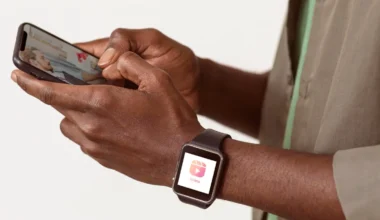When multiple people collaborate on a shared Instagram presence—whether it’s a joint business account, a community initiative, or a group of friends documenting a project—maintaining consistent branding, clear content ownership, and proper permissions is essential. Without a structured approach, collaborators can accidentally post off-brand content, overwrite each other’s drafts, or be unsure of who has access to what. In this comprehensive guide, you will learn how to set up a group profile the right way, assign and adjust roles, establish shared content workflows, audit permissions, and maintain security over time. Midway through, you’ll see how using a tool like sssinstagram to log permissions and post guidelines can streamline coordination among multiple contributors.
Creating and Configuring a Group Profile

The first step in managing a group profile is creating an Instagram account designed for shared access. Rather than using a personal account, register a new account under the group’s collective name and email address. This ensures that login credentials are distinct from any individual’s personal profile and reduces the risk of accidental lockouts. After launching the account, immediately convert it to a professional (Creator or Business) profile. This unlocks advanced features such as user roles, account insights, and content scheduling integrations. Fill out the profile’s bio, profile picture, and contact information to reflect the group’s identity. Commit to a consistent visual theme and tone of voice in your bio so that collaborators have a clear template for their first drafts.
Assigning Roles and Access with Meta Business Suite
Once the account is set up as a Business profile, link it to a Facebook Page and open the Meta Business Suite. Here you can grant different levels of access—Admin, Editor, Moderator, Advertiser, or Analyst—to each team member without sharing the master password. Admins have full control over settings and permissions, while Editors can create and publish content but cannot change roles. Moderators can respond to comments and messages, Advertisers can run ad campaigns, and Analysts can view metrics. Before assigning roles, define each collaborator’s responsibilities—content creation, community management, or analytics—and grant only the necessary permissions. This principle of least privilege prevents accidental misconfiguration and keeps your group profile’s security posture strong.
Establishing a Shared Content Workflow
With roles in place, the next challenge is coordinating content production. A shared editorial calendar helps ensure that everyone knows who is responsible for each post and when draft captions, assets, and approvals are due. Use a collaborative planning tool—alongside sssinstagram for quick reference—to log draft links, caption ideas, and asset sources. You might create a template where each campaign entry includes the draft post link, image/video file path, caption text, and required tags or hashtags. Collaborators can then leave comments, suggest edits, or queue their own drafts. Once a post is ready, an Editor or Admin can schedule it in Meta Business Suite for automatic publishing. This process prevents multiple people from editing the same draft simultaneously and ensures that content goes live exactly on schedule.
Managing Shared Media and Instagram Collections
Instagram’s native Collections feature lets you save and organize posts, but for a team it’s often better to store approved assets in a shared cloud folder. Establish a clear folder hierarchy—such as “Stories Assets,” “Carousel Images,” and “Video Drafts”—and maintain consistent file-naming conventions that include dates and campaign names. When a collaborator uploads a new draft asset, they drop it into the appropriate folder and notify the team via your collaboration tool or by tagging the shared sssinstagram board. This approach ensures that everyone has access to the same up-to-date media, reduces confusion over file versions, and streamlines the process of reusing assets for Stories, Reels, or feed posts without hunting through personal camera rolls.
Auditing Permissions and Revoking Access
Over time, team membership can change, and permissions need to be updated to reflect current responsibilities. At least quarterly, revisit the Meta Business Suite’s People section. Compare active contributors against your organizational chart or team roster, and adjust roles accordingly. Immediately remove access for anyone who no longer requires it—such as freelance contractors whose projects have ended. Additionally, perform a security audit of the shared email account used for login, enabling two-factor authentication and updating the recovery email if necessary. Maintaining this audit rhythm prevents orphaned accounts from retaining access and reduces the risk of unauthorized posts or data exposure.
Ensuring Long-Term Security and Consistency
Managing a group profile is an ongoing commitment. Establish content guidelines that cover voice, design elements, hashtag usage, and community engagement policies. Document these standards in a living style guide accessible to all contributors, perhaps using sssinstagram to store the latest version and record any updates. Encourage regular check-ins among the team to review upcoming campaigns, discuss performance trends, and share feedback on what’s working. Finally, monitor Instagram’s own feature updates—such as new role definitions or security enhancements—and update your workflows to leverage those capabilities. By embedding these practices into your group’s routine, you’ll maintain a secure, consistent, and high-quality presence that scales smoothly as your team grows.