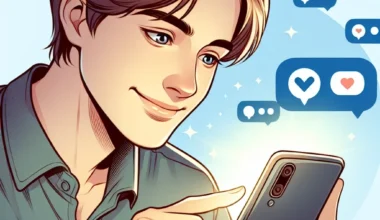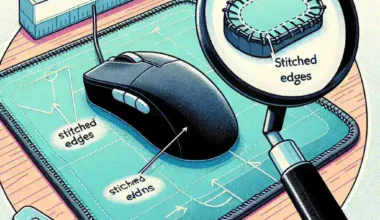Understanding Browser Cookies and Cache
In the world of web browsing, cookies and cache play crucial roles in enhancing the user experience. Cookies are small files stored on your computer by websites you visit, used to remember your preferences and login information. Cache, on the other hand, is a storage space that saves parts of web pages like images and scripts, allowing for faster loading times on repeat visits. However, over time, these files can accumulate and potentially slow down your browser.
Why Clearing Cookies and Cache is Important
Regularly clearing cookies and cache can significantly improve your browser’s speed and performance. Here are some reasons why:
- Increased Speed: Clearing these files reduces the burden on your browser, leading to faster load times and smoother navigation.
- Privacy Protection: Cookies can track your online behavior. Clearing them enhances your privacy by removing this tracking capability.
- Fixing Issues: Sometimes, corrupted cookies or cache can lead to errors on websites. Clearing them can resolve such issues.
- Freeing Up Space: Accumulated files can take up valuable storage on your device. Regularly clearing them helps to free up space.
How to Clear Browser Cookies and Cache
Step-by-Step Guide for Popular Browsers
Below, we provide simple, step-by-step instructions for clearing cookies and cache on the most popular web browsers.
Google Chrome
- Open Google Chrome and click on the three vertical dots in the upper right corner.
- Select More tools and then click on Clear browsing data.
- In the pop-up window, select the time range from which you want to remove data. For complete clearance, choose All time.
- Check the boxes for Cookies and other site data and Cached images and files.
- Click on Clear data. Your cookies and cache will be cleared.
Mozilla Firefox
- Open Firefox and click on the three horizontal lines in the upper right corner.
- Go to Options.
- Navigate to the Privacy & Security section.
- Scroll down to Cookies and Site Data and click on Clear Data.
- Select the data you want to remove and click Clear.
Microsoft Edge
- Open Microsoft Edge and click on the three horizontal dots in the upper right corner.
- Select Settings.
- Click on Privacy, search, and services.
- Under Clear browsing data, click on Choose what to clear.
- Select the data types you want to remove and click on Clear.
Safari (Mac)
- Open Safari and click on Safari in the menu bar.
- Select Preferences.
- Go to the Privacy tab and click on Manage Website Data.
- Click Remove All to clear cookies and cache.
Future Predictions: The Evolution of Browsing Data Management
As technology continues to advance, the way we handle browsing data is likely to evolve. Future browsers may incorporate more sophisticated methods of managing cookies and cache, potentially using artificial intelligence to optimize data storage without sacrificing speed or user experience. Moreover, with increasing concerns about privacy, we may see enhanced features that allow users to control their data more effectively.
The Pros and Cons of Clearing Cookies and Cache
Pros
- Improved speed and performance of the browser.
- Enhanced privacy and security.
- Resolution of website loading issues.
- Freeing up storage space on your device.
Cons
- Loss of stored passwords and login information.
- Websites may take longer to load initially as they rebuild cached data.
- Some personalized settings may be lost, requiring you to reconfigure.
Real-World Example: The Impact of Clearing Cookies and Cache
Imagine a user, Sarah, who frequently visits a news website. Over time, her browser accumulates hundreds of cookies and cache files from this site alone. She begins to notice that pages load slowly, and sometimes even crash. After following the steps to clear her cookies and cache, Sarah finds that the website loads significantly faster, and she can browse news articles without interruption. This simple action drastically improved her online experience.
Conclusion
Clearing your browser’s cookies and cache can have a profound impact on speed and performance. By following the simple steps outlined above, you can ensure a smoother browsing experience while also enhancing your privacy and security. Make it a habit to clear these files regularly, and enjoy the benefits of a faster, more efficient browsing experience.