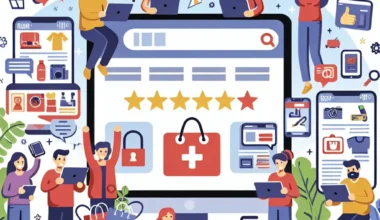If you’ve ever needed to reinstall Windows or activate your operating system on a new device, you know the importance of having your Windows product key on hand. This unique code is essential for ensuring that your copy of Windows is genuine and properly licensed. But what if you’ve misplaced or lost your product key? Don’t worry – there are several methods you can use to find it.
Method 1: Check the Packaging
If you purchased a physical copy of Windows, the product key is usually located on a sticker inside the box. Be sure to check any included documentation as well, as the key may be printed there.
Method 2: Use Command Prompt
You can also retrieve your product key using Command Prompt. Simply search for ‘cmd’ in the Windows search bar, right-click on Command Prompt, and select ‘Run as administrator.’ Then, type ‘wmic path softwarelicensingservice get OA3xOriginalProductKey’ and press Enter. Your product key will be displayed.
Method 3: Use a Third-Party Tool
If the above methods don’t work for you, consider using a third-party tool designed to extract product keys. There are several reliable options available for free that can help you find your Windows product key with ease.
Method 4: Check Your Email
If you purchased Windows online, check your email for the confirmation message from Microsoft. Your product key may be included in this email.
By following these methods, you can quickly and easily locate your Windows product key whenever you need it. Remember to keep your product key in a safe place to avoid any issues with reinstalling or activating Windows in the future.