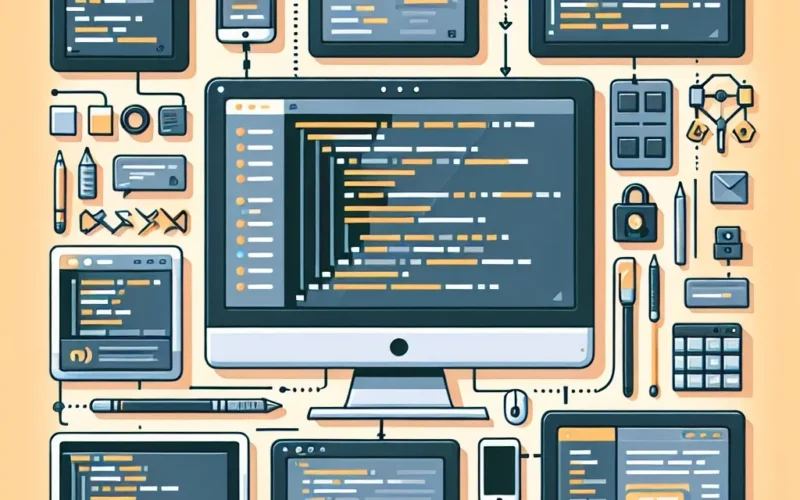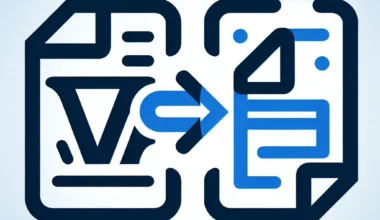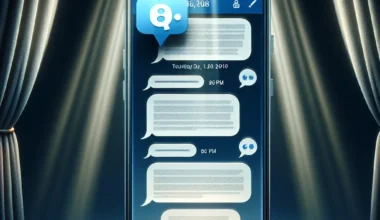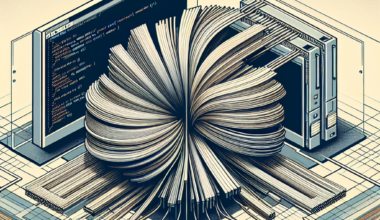Setting up SDL with Visual Studio
SDL (Simple DirectMedia Layer) is a popular cross-platform development library designed to provide low-level access to audio, keyboard, mouse, and graphics hardware. Integrating SDL with Visual Studio can streamline the process of creating multimedia applications by leveraging its powerful features and simplified functionalities.
Step 1: Download SDL
Begin by downloading the SDL development libraries from the official SDL website (https://www.libsdl.org/). Choose the appropriate version based on your operating system and Visual Studio version.
Step 2: Set Up Visual Studio Project
Launch Visual Studio and create a new project or open an existing one. Right-click on the project in Solution Explorer, select ‘Properties,’ and navigate to ‘VC++ Directories.’ Include the SDL header files and library files in ‘Include Directories’ and ‘Library Directories’ respectively.
Step 3: Link SDL Libraries
Within the project properties, go to ‘Linker’ settings and add the necessary SDL libraries under ‘Input.’ These libraries provide access to SDL functionalities during the compilation process.
Step 4: Configure Project Settings
Under ‘C/C++’ settings, add ‘SDL2.dll’ to the ‘Additional Dependencies’ to ensure the application can locate the SDL dynamic link library during runtime.
Step 5: Write SDL Code
You are now ready to start coding using SDL functions and features within your Visual Studio project. Make sure to include the SDL header file in your source code and initialize SDL in your main function before calling any SDL functions.
Step 6: Build and Run
After writing your SDL application, build the project to compile the code. Ensure that the SDL.dll file is in the same directory as your executable or in the system PATH for successful execution of the application.
By following these steps, you can seamlessly set up SDL with Visual Studio and harness the power of this versatile library for developing multimedia applications efficiently.