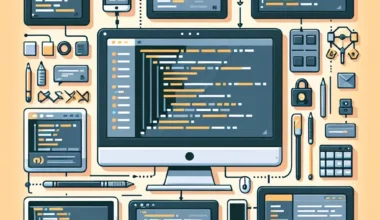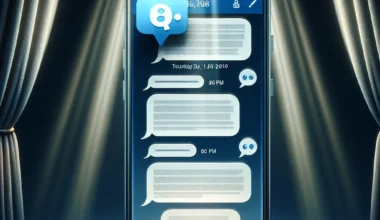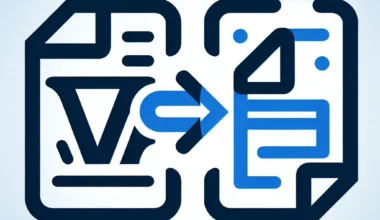OpenGL is a powerful graphics library that allows you to render high-performance 2D and 3D graphics on your machine. Coupled with GLFW for window and input handling, and GLAD for OpenGL loading, you can create stunning visuals in your applications. Here’s how you can set up OpenGL, GLFW, and GLAD on a project using Visual Studio:
1. Download and Set Up GLFW:
Start by downloading the latest GLFW library from the official GLFW website. Create a new directory in your project folder to store the GLFW files. Copy the GLFW header files and binaries into the appropriate directories within your project.
2. Generate GLAD Files:
Next, head to the GLAD generator website and configure the settings to generate the GLAD loader files that match your project requirements. Download the generated files and place them in your project directory.
3. Configure Visual Studio Project:
4. Include OpenGL and GLFW Headers:
In your source code files, include the necessary OpenGL and GLFW header files at the beginning of your code. Make sure to include them before including any other OpenGL-related libraries or files.
5. Link GLFW and OpenGL Libraries:
Specify the necessary linker dependencies in your Visual Studio project to link GLFW and OpenGL libraries. Go to ‘Linker’ -> ‘Input’ -> ‘Additional Dependencies’ and add ‘opengl32.lib’ and ‘glfw3.lib’.
6. Initialize GLFW and OpenGL Context:
In your code, initialize GLFW and create a window for OpenGL rendering. Set the OpenGL version and other properties using GLFW functions. Initialize GLAD to load OpenGL function pointers.
7. Write OpenGL Rendering Code:
You are now ready to write your OpenGL rendering code using the functions provided by the OpenGL library. Compile and run your project to see the graphics rendering in action.
By following these steps, you can easily set up OpenGL, GLFW, and GLAD on a project using Visual Studio and start creating visually stunning graphics for your applications.