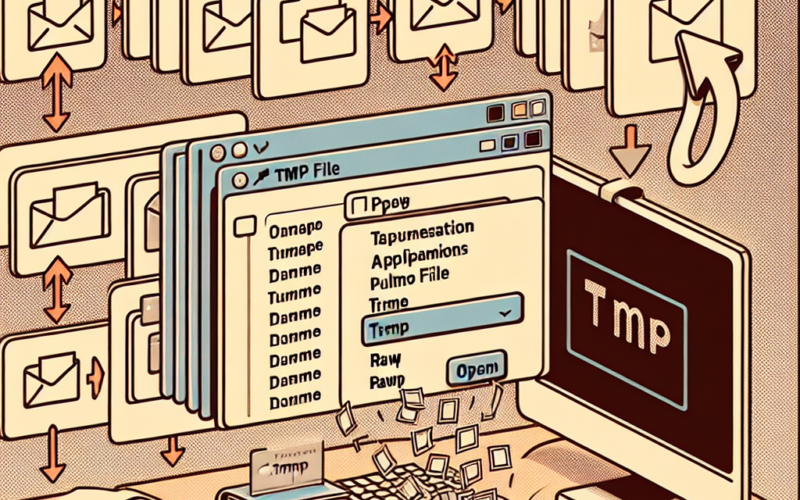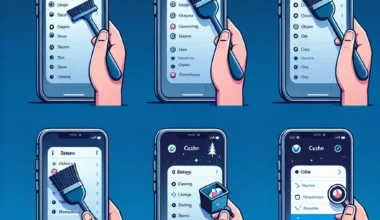Introduction: TMP files, also known as temporary files, are created by various programs to store temporary data. These files are often automatically generated and can be confusing to open. In this article, we will guide you on how to open TMP files effectively.
Method 1: Using the Program that Generated the TMP File
If you know which program created the TMP file, the easiest way to open it is by using that program. Simply open the program and look for an option to access recent files or open a file. Navigate to the location where the TMP file is saved and select it to open.
Method 2: Renaming the TMP File
Sometimes, simply renaming the TMP file extension can help you open it. Right-click on the TMP file, select “Rename,” and change the “.tmp” extension to a format that is commonly associated with the program you think can open it. For example, you can try changing the extension to “.docx” for a Word document.
Method 3: Using a Text Editor
If the TMP file is a text-based file, you can try opening it with a text editor like Notepad or WordPad. Right-click on the TMP file, select “Open with,” and choose a text editor from the list. This method may not work for all TMP files but is worth a try for plain text files.
Method 4: Using Third-Party Software
If the above methods fail, you can try using third-party software designed to open TMP files. There are several programs available online that can help you access and convert TMP files into readable formats. Make sure to download such software from trusted sources to avoid any security risks.
By following these methods, you can easily open TMP files on your computer and access the data stored within them. Remember to exercise caution when downloading and using third-party software to prevent any unwanted consequences.