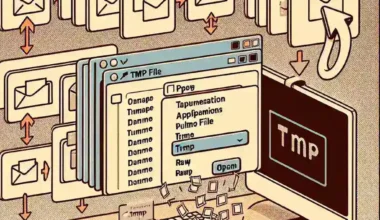If you are a frequent user of the command prompt in Windows and find yourself in need of using a calculator often, you’ll be glad to know that you can easily open the calculator using the command prompt.
Follow these simple steps to open the calculator with the command prompt:
- Press Win + R on your keyboard to open the Run dialog.
- Type “cmd” and press Enter to open the command prompt.
- In the command prompt window, type “calc” and press Enter.
- Voila! The calculator app should now open on your screen.
That’s it! You have successfully opened the calculator using the command prompt. This quick tip can save you time and make your workflow more efficient.