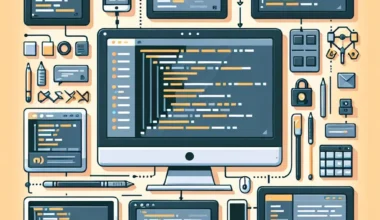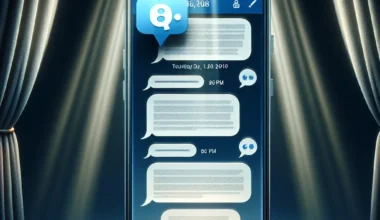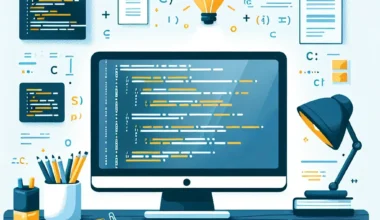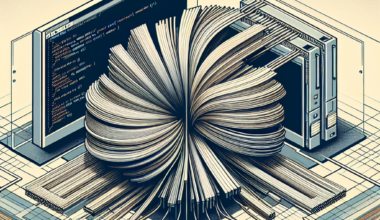If you are running out of storage space on your computer or want to create a backup of your important files, transferring them to an external hard drive is a convenient solution. Whether you are using a Windows PC or a Mac, the process of copying files to an external hard drive is simple and straightforward.
Copying Files to an External Hard Drive on Windows:
To copy files to an external hard drive on Windows, follow these steps:
- Connect the external hard drive to your computer using a USB cable.
- Open File Explorer by pressing Win + E on your keyboard.
- Navigate to the files or folders you want to copy.
- Right-click on the selected files or folders and choose Copy.
- Go to the external hard drive folder in File Explorer.
- Right-click inside the folder and select Paste to copy the files.
- Wait for the copying process to complete.
Copying Files to an External Hard Drive on Mac:
Copying files to an external hard drive on Mac is just as easy. Here’s how you can do it:
- Connect the external hard drive to your Mac using a USB cable.
- Open Finder from the Dock or by pressing Command + Space and typing Finder.
- Locate the files or folders you wish to copy.
- Drag and drop the selected items to the external hard drive icon on the desktop or in Finder.
- Wait for the copying process to finish.
Whether you are using Windows or Mac, it is essential to safely eject the external hard drive from your computer after copying the files to avoid data corruption. Right-click on the drive icon and select Eject on Windows or drag the drive icon to the Trash on Mac.
By following these simple steps, you can easily transfer your files to an external hard drive on both Windows and Mac operating systems. This ensures that your data remains safe and easily accessible whenever you need it.