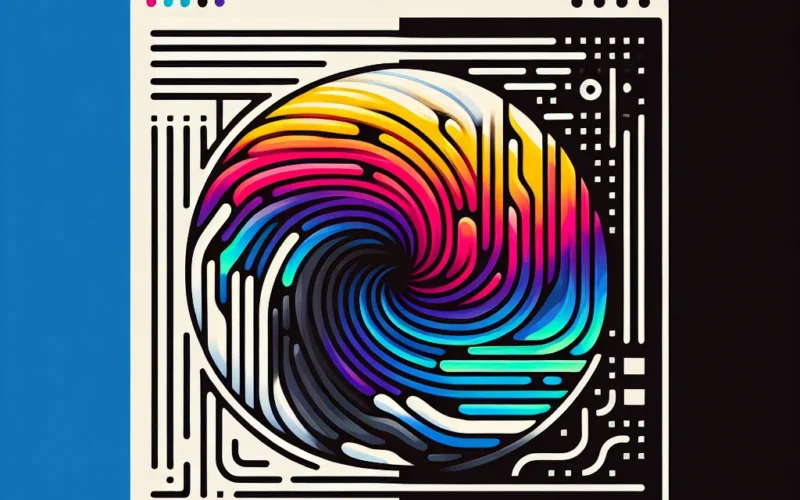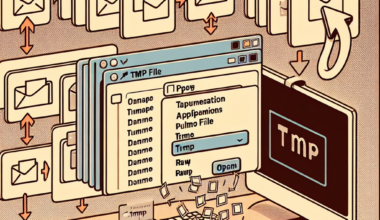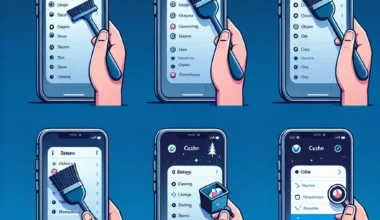If you spend a lot of time working in the Command Prompt window on your computer, you might find the default color scheme a bit boring. Changing the colors can not only make the Command Prompt more visually appealing but also help you differentiate between various types of text more easily.
Here’s how you can change the colors in the Command Prompt:
1. Change the Text Color
To change the text color in the Command Prompt, you can use the color command followed by a combination of two hexadecimal digits. For example, to set the text color to bright yellow, you can use the command:
color e02. Change the Background Color
Similarly, you can change the background color using the color command followed by a combination of two hexadecimal digits. For instance, to set the background color to bright blue, you can use the command:
color 913. Save Your Color Preferences
If you want to make your color scheme permanent, you can right-click on the Command Prompt title bar, select Properties, and navigate to the Colors tab. From there, you can customize the default color scheme and even save it for future use.
By following these simple steps, you can personalize the Command Prompt window on your computer to suit your preferences and make the command line interface a bit more colorful and enjoyable to work with.