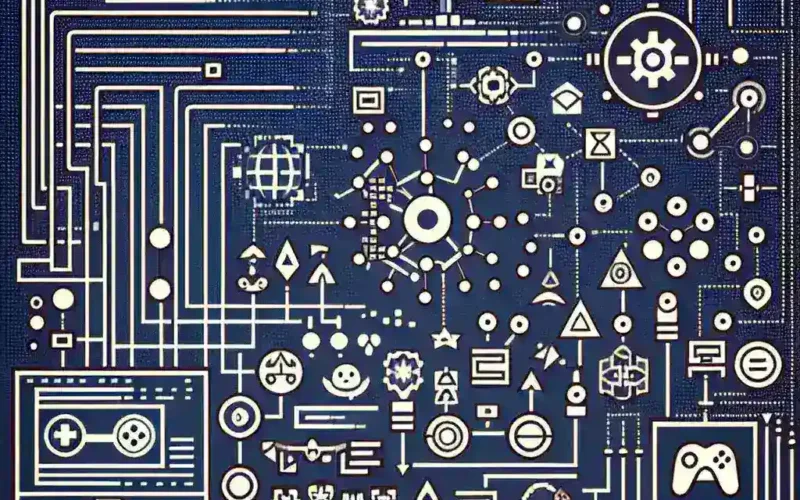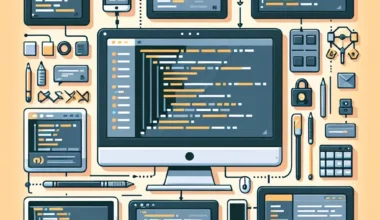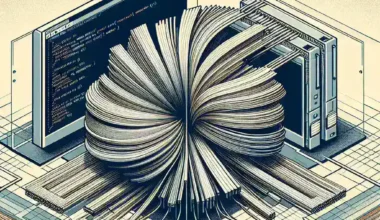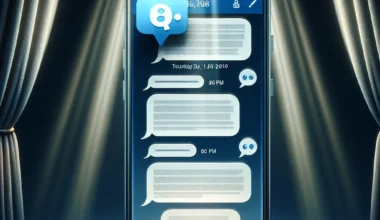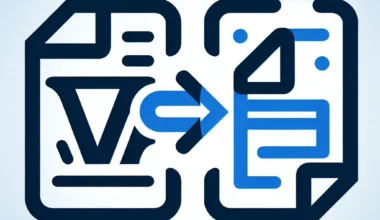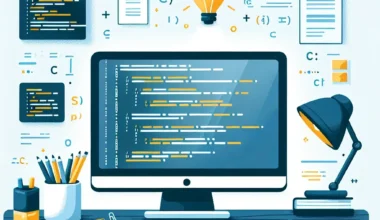SFML (Simple and Fast Multimedia Library) is a popular choice for game developers looking to create 2D games with C++. If you want to use SFML in your Visual Studio project, follow these simple steps:
- Download SFML: Start by downloading the SFML library from the official website. Make sure to choose the correct version that matches your Visual Studio installation.
- Create a new project: Open Visual Studio and create a new C++ project. You can choose either a console application or a Windows desktop application, depending on your needs.
- Configure the project: Right-click on your project in the Solution Explorer, select Properties, and navigate to C/C++ > General. Add the path to the SFML include folder in Additional Include Directories.
- Link SFML libraries: Still in the project properties, go to Linker > General and add the path to the SFML library folder in Additional Library Directories. Then, go to Linker > Input and add the names of the SFML libraries you want to use (e.g., sfml-graphics.lib, sfml-window.lib, sfml-system.lib).
- Copy SFML DLLs: To run your project, copy the necessary SFML DLL files (found in the SFML/bin directory) to your project’s Debug or Release folder, depending on your configuration.
- Write your code: You are now ready to start coding with SFML in Visual Studio. Don’t forget to include the necessary SFML headers in your source files and link against the SFML libraries in your code.
- Build and run: Build your project, and if everything is set up correctly, you should be able to run your SFML-powered application smoothly.
Setting up SFML in a Visual Studio project is a straightforward process that can open up a world of possibilities for your game development endeavors. Follow these steps, unleash your creativity, and start building fantastic 2D games with SFML today!